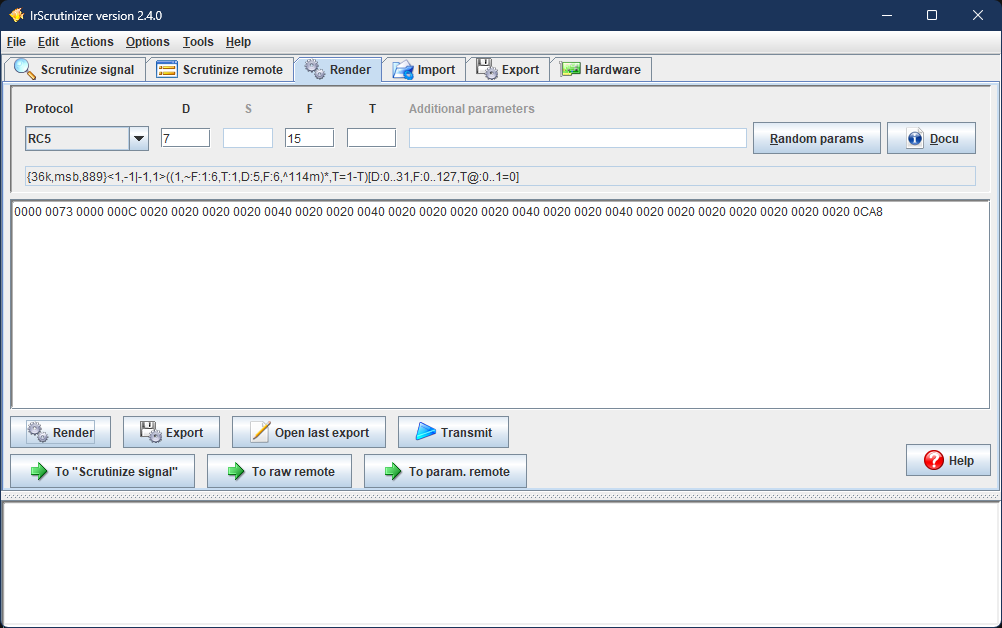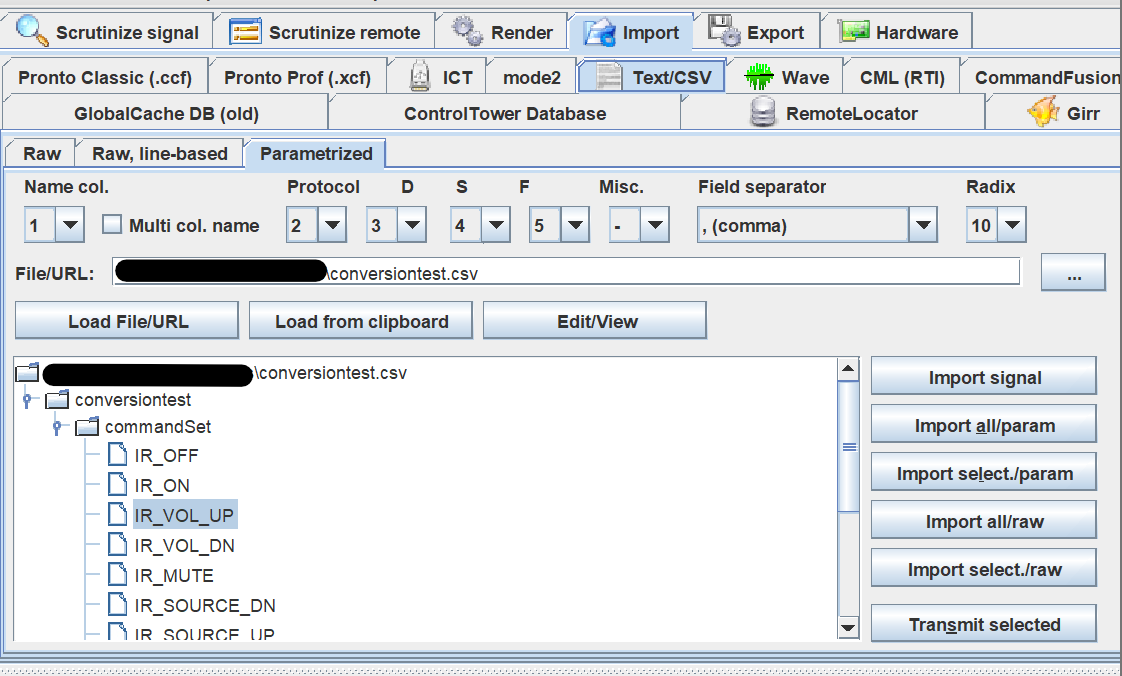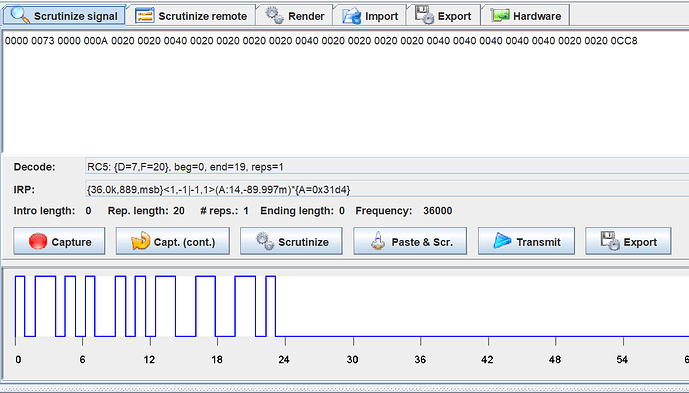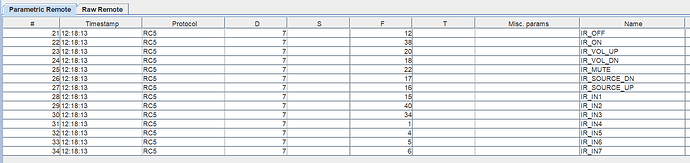Documenting for anyone who finds this thread:
After downloading IR Scrutinizer, I took the spreadsheet provided by AVM and created a simple .CSV file that I could then import into IR Scrutinizer.
From the AVM documentation:
| AMP |
PAGE |
CODE |
| IR_OFF |
7 |
12 |
And into my temporary CSV with a header row
| NAME |
PROTOCOL |
D |
S |
F |
T |
| IR_OFF |
RC5 |
7 |
|
12 |
|
Name = name of the command
Protocol = the format of the inbound command. In this case, I know it’s RC5 so I entered “RC5” (Though I suspect that one could enter most any protocol from the dropdown on the Render tab into this column based on the format of their provided codes).
I then provisioned columns D, S, F, and T in my CSV.
Per IRScrutinizer documentation:
D (“device”, in almost all protocols)
S (“sub-device”, not in all protocols)
F (“function”, also called command number or OBC, present in almost all protocols)
T, “toggle” (in general 0 or 1, only in a few protocols).
Based off of research, “Page” may be an interchangeable term for “Device”, so I mapped the value in the AVM “Page” document to the “Device” column, and “Code” into the “Function” column.
I then went to the Import tab of IRScrutinizer, selected the Text/CSV sub-tab, and finally selected the Parametrized option.
Using the configurator, I set the Name col. to 1 (first column of my CSV contained the human-readable name for the command). I set Protocol to 2 (so that it could read “RC5”). D [Device] I set to column 3. S [Sub-Device] I set to column 4. F [Function] I set to column 5.
I then used the UI to select my CSV file for conversion and hit load file/URL. I was presented with the following. And when hovering over a command, I see that it “matches” expected values ex. IR_VOL_DN showed “RC5, D = 7 F = 18”.
To test conversion of a single command, I hit Import Signal and received a prompt Import was successful with 1 signal(s). Jump to panel? to which I hit OK. I was taken over to the Scrutinize Signal tab, and I could see PRONTO code as well as my original RC5 signal and a waveform.
But I don’t want to do one command at a time, I want to do many. So I returned to my import tab and hit Import all/param [transfer all signals to Scrutinize remote/parametric remote]. I received a message Import was successful with [number] signal(s). Jump to panel? to which I hit OK. I am taken to the Scrutinize remote tab and Parametric Remote panel. I then gave it a quick look-over to make sure everything looked right
Then, I went to the Export tab and selected an export directory of my choosing. There are lots of file formats I haven’t fully-explored yet. But for the demo, I hit the Text option in the Export Format drop-down, and selected the Pronto Hex option under Subformats. I then hit Export param. remote to Export the signals in the parametric table of the Scrutininze Remote pane.
Then, voila, text file of PRONTO codes