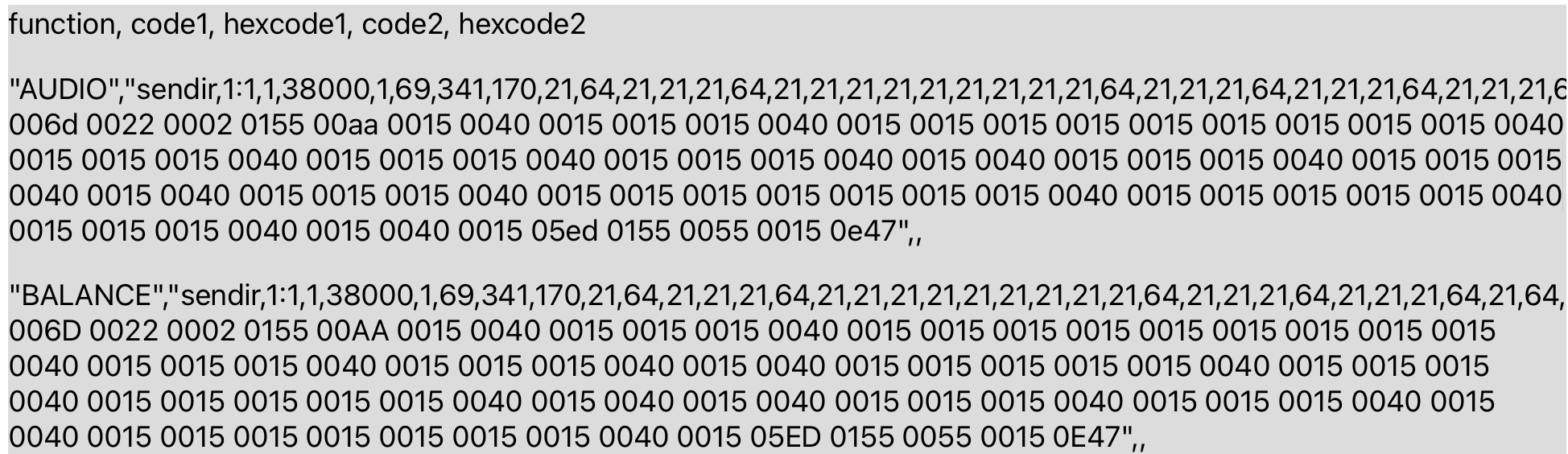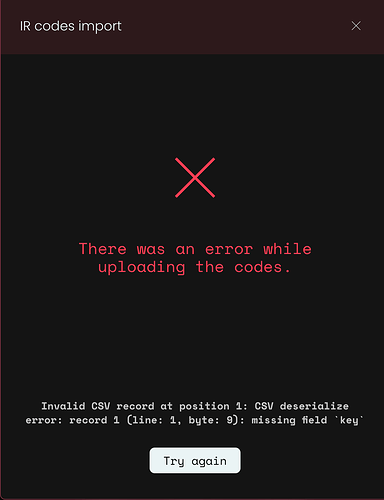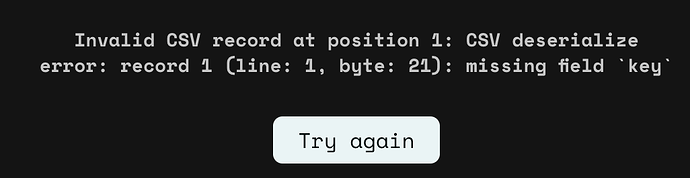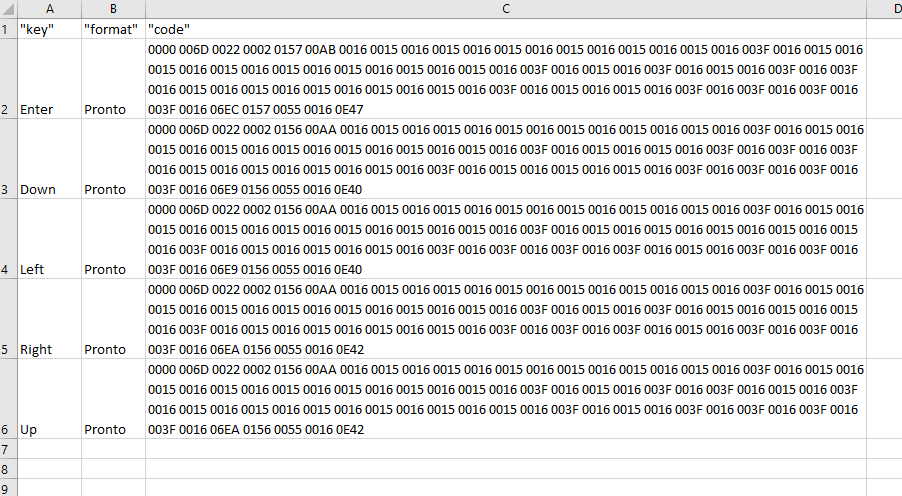I got a set of hex codes from Parasound, in XLS format. I exported to csv. I looked at it in text editor, looks fine. I get error “Invalid CSV record at position 1: CSV deserialize error: record 1 (line: 1, byte: 401): missing field key”
Here are the first few lines:
BALANCE FRONT,PRONTO,0000 006D 0022 0002 0156 00AB 0015 0041 0015 0041 0015 0041 0015 0015 0015 0015 0015 0015 0015 0015 0015 0017 0015 0015 0015 0015 0015 0015 0015 0040 0015 0041 0015 0041 0015 0041 0015 0044 0015 0015 0015 0041 0015 0015 0015 0041 0015 0041 0015 0015 0015 0015 0015 0017 0015 0041 0015 0015 0015 0041 0015 0015 0015 0015 0015 0041 0015 0040 0015 0041 0015 060F 0156 0055 0014 0E53
BALANCE LEFT,PRONTO,0000 006D 0022 0002 0156 00AB 0015 0041 0015 0041 0015 0041 0015 0015 0015 0015 0015 0015 0015 0015 0015 0017 0015 0015 0015 0015 0015 0015 0015 0040 0015 0041 0015 0041 0015 0041 0015 0044 0015 0041 0015 0041 0015 0015 0015 0041 0015 0040 0015 0015 0015 0015 0015 0017 0015 0015 0015 0015 0015 0041 0015 0015 0015 0015 0015 0041 0015 0040 0015 0041 0015 060F 0156 0055 0014 0E53
BALANCE REAR,PRONTO,0000 006D 0022 0002 0156 00AB 0015 0041 0015 0040 0015 0041 0015 0015 0015 0015 0015 0015 0015 0015 0015 0017 0015 0015 0015 0015 0015 0015 0015 0041 0015 0041 0015 0040 0015 0041 0015 0044 0015 0041 0015 0041 0015 0015 0015 0015 0015 0040 0015 0015 0015 0040 0015 0017 0015 0015 0015 0015 0015 0040 0015 0040 0015 0015 0015 0040 0015 0015 0015 0041 0015 060F 0156 0055 0014 0E53
BALANCE RIGHT,PRONTO,0000 006D 0022 0002 0156 00AB 0015 0041 0015 0041 0015 0041 0015 0015 0015 0015 0015 0015 0015 0015 0015 0017 0015 0015 0015 0015 0015 0015 0015 0040 0015 0041 0015 0041 0015 0041 0015 0044 0015 0041 0015 0015 0015 0041 0015 0041 0015 0040 0015 0015 0015 0015 0015 0017 0015 0015 0015 0041 0015 0015 0015 0015 0015 0015 0015 0041 0015 0040 0015 0041 0015 060F 0156 0055 0014 0E53
BASS DOWN,PRONTO,0000 006D 0022 0002 0156 00AB 0015 0041 0015 0041 0015 0041 0015 0015 0015 0015 0015 0015 0015 0015 0015 0017 0015 0015 0015 0015 0015 0015 0015 0040 0015 0041 0015 0041 0015 0041 0015 0044 0015 0041 0015 0015 0015 0041 0015 0015 0015 0041 0015 0015 0015 0015 0015 0017 0015 0015 0015 0041 0015 0015 0015 0040 0015 0015 0015 0040 0015 0041 0015 0041 0015 060F 0156 0055 0014 0E53
What am I doing wrong?
I had a similar problem with an Emotiva pre/proc. In that case, though, while they were known to be Pronto codes, for some reason they were given in rich text format, so I had to copy/past into a text editor, so more room for error.
When I click the link “click here for formats we accept” it’s dead.
First dumb question: should the heading “Key,format,code” be included as the first line? I did, no luck either way.
When i create a blank remote it creates a file whose first line is “key”, “format”, “code”. Should the double quotes be included in the heading?
Maybe I’ll try that now.