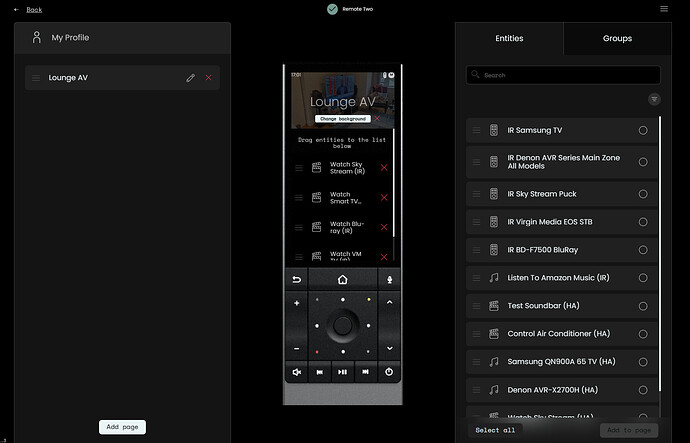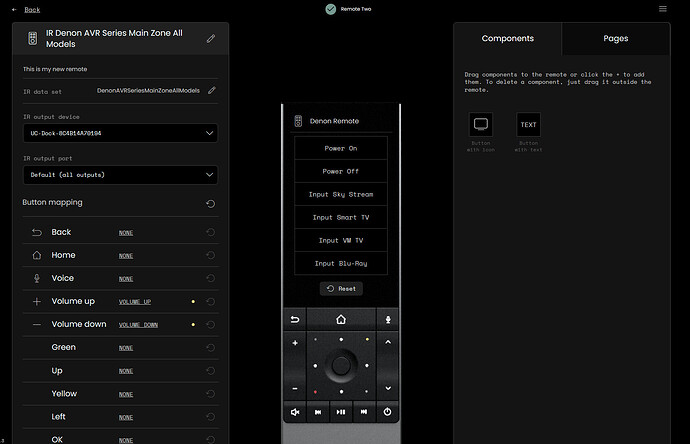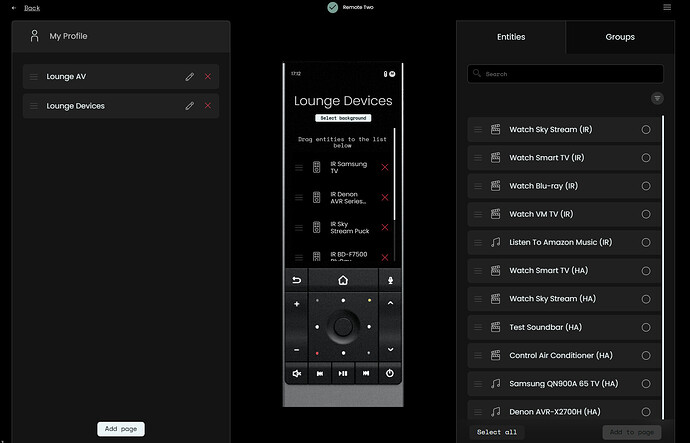It can be very frustrating when you are trying to run activities and the devices sometimes get out of sync in various ways with inputs not being correctly set or some devices not powering on correctly.
With my Harmony remotes I was able to manually correct such issues using the “devices” option which gave me full access to all the remote functionality of the devices associated with that activity so that I could manually fix the issue using the remote.
As such I’ve tried to configure my remote Two with a similar capability and thought I would share what I have done in case anyone else finds it useful.
For the purposes of this guide, I’ve got my activities in a single “My Profile” Profile with a single screen in that profile entitled “Lounge AV”. That page contains all the activities that I use with my Lounge AV equipment.
After configuring all the IR codes for remotes used in my “Lounge AV” activities I created the activities themselves and added them to the “Lounge AV page in my profile in the User Interface. It looked like this:
I then went back to the “Remotes” menu and for each remote in the activity, I added power and input buttons for each input that each remote could use in the activity as shown in the Denon example screenshot below:
I then went back to the “User Interface” screen and selected the “My Profile” Profile and I clicked on the “Add Page” button adding a new page called “Lounge Devices”.
I added all the remote entities associated with the “Lounge AV” activities to the “Lounge Devices” page as shown in this screenshot:
Now if devices get out of sync when I’m using any of my “Lounge AV” activities I can click the hardware “Back” button on the remote to bring me back to the “Lounge AV” screen. I can then swipe left on the screen to bring me to the “Lounge Devices” screen and select an appropriate remote to fix the power or input issues that I’m facing.
Once fixed I click on the hardware back button to return me to the “Lounge Devices” screen and then swipe right on the screen to bring me back to the “Lounge AV” screen where I can select the activity that I had being trying to use.